 108
108
FITRX APP CONNECTION

In order to make sure you have a clear connection make sure your phone has been recently updated. Also confirm the Wi-Fi and Bluetooth on your phone are connected.
After you download the FitRx App, you will see the main welcome screen.
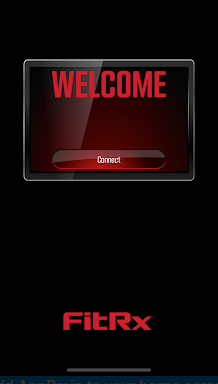
Press Connect on the Welcome screen and it will bring up a visual of three different remote styles. Before selecting your matching remote style, Press and hold the power button on your remote to put it into pairing mode. When the light is flashing red and blue, select your matching device from the App screen to connect. It will read "Scanning" and within the box your device will pop up showing it is connecting. It will then automatically switch to the Treatment Center page where you can select what part of the body you are working on. You can proceed with your massage from here.
If you are finding that the App is showing Scanning but does not proceed from this screen, there could be some connection issues with the phone or device. Here is what you will need to check:
- Check the App Info page for FitRx on your phone. It will have permissions listed. Open the permissions page and confirm Location/Nearby Devices are set to Allow. This will be necessary to get the device connected. No information is taken or used by Tzumi. Not allowing these permissions will cause the App to scan for the device but it will not connect.
- Check the device has been charged and is already unplugged from the charger when put into pairing mode. The device will need to be near your phone while connecting. Keep in mind, the pairing mode can time out so make sure to put into pairing when you are ready to press connect on your phone.
- Once the permissions have been set and the Wi-Fi/Bluetooth is confirmed on, this will allow the pairing to begin. Follow the instructions for connection in order once again. If any other error appears, please confirm the message received and report to support. For instance, device is disconnected would mean your battery is powering off and will need recharging. Once powered on again, you are all set to reconnect.
Please keep in mind some particular details such as, if your device is connected but shutting off, you may have a timer turned on in the App. You can adjust this at any time. If you see the device is on in the App but don’t feel anything, remember the electrodes are automatically at a low setting and you may need to turn up the intensity to get started. Also, you will not be able to feel anything until the battery is attached to the pads and the pads are applied to the skin surface.



